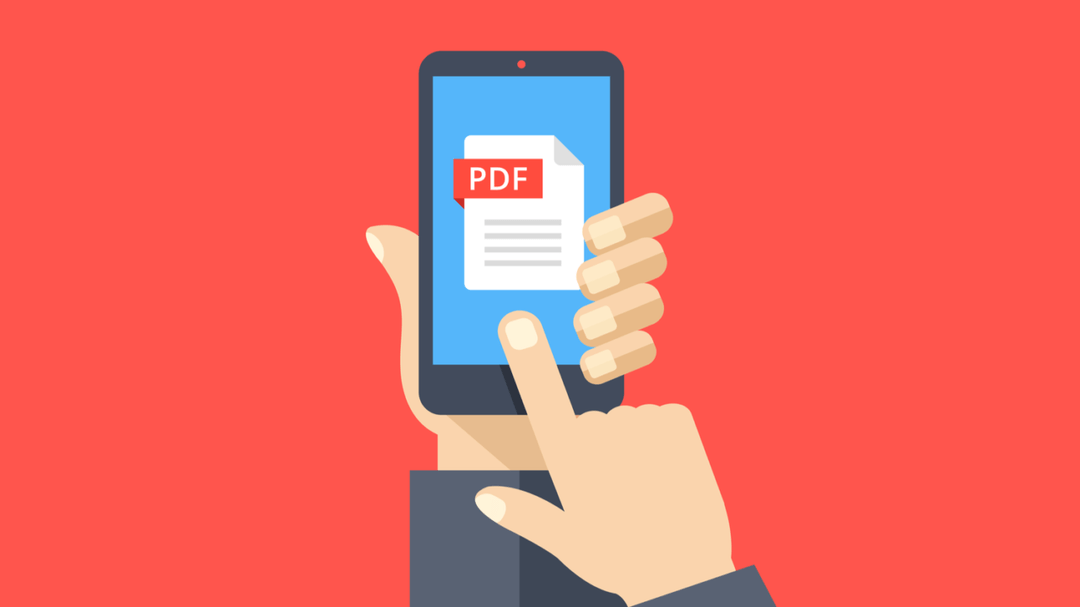
Indexing your PDFs on WordPress will have a direct impact on your SEO. Here are two ways of indexing PDFs with step-by-step directions.
Searchable PDFs within WordPress allow your website visitors to find relevant content based on their interests and why they have come to your site. Indexing your media library will make it possible for people using your website’s search bar to find your media files.
Before we explain how to index your media library, let’s review the benefits of searchable PDFs.
WordPress is good at many things, but site searches for content within PDFs is not one of those things. If you add a search bar to your website, visitors can search the site’s contents, but PDF results will show the file name and description you’ve chosen for the file.
However, content within the document is not searchable. This means that this content will be challenging to find, except for in places on your website where your media files are linked. The goal is to make your content easily searchable by creating pages with that information. But some types of content lend themselves to PDFs, such as annual reports.
Using a WordPress search plugin, you can improve the internal search function and index your PDFs’ contents to improve your user experience.

One way to add search functionality to your WordPress website is to get the SearchWP plugin. The service costs $99 and offers more than just searchable PDFs. You’ll also get insights into what customers are searching for within your website. That means you can surface relevant content and ensure you have the necessary information to meet your customers’ needs.
The plugin will allow you to make your media library show within search results. Within the plugin’s settings, you’ll need to add the contents of your PDF files to your WordPress search results.
From the app’s menu, click “Engines.” Here you’ll see a screen that allows you to choose what sources to use when users search your site. By default, the plugin will include media files within search results.
To ensure that PDFs are included in your media files, you should configure the media settings for the app. This will allow you to add or remove file attributes. If you’re aiming to avoid the problem where users can only search the file’s title and description, you need to make sure the box for document content is checked. You’ll also want to check the box for metadata within PDFs.
Once you’ve selected what areas of content to make searchable, you should add weights to each of the areas of content for your media files. If you want the titles to be more relevant than the contents, you’ll use a simple slider bar to make that selection.
Anytime you make changes within the plugin, you’ll likely get a message saying that the index needs to be rebuilt. If that happens, click the “rebuild index” button.
Finally, you should enable partial matches. This will help deliver content similar to what the user is searching for that would otherwise have no results.
WordPress plugins allow users to add functionality to their websites without the need to code anything. But plugins also require careful administration because they can leave you susceptible to hacks and security vulnerabilities if you aren’t careful.
New Light Digital is a WordPress expert and provides managed WordPress hosting to keep your site secure, while also helping you get the functionality from it that you need. Schedule a free consultation to learn more.
Further reading: